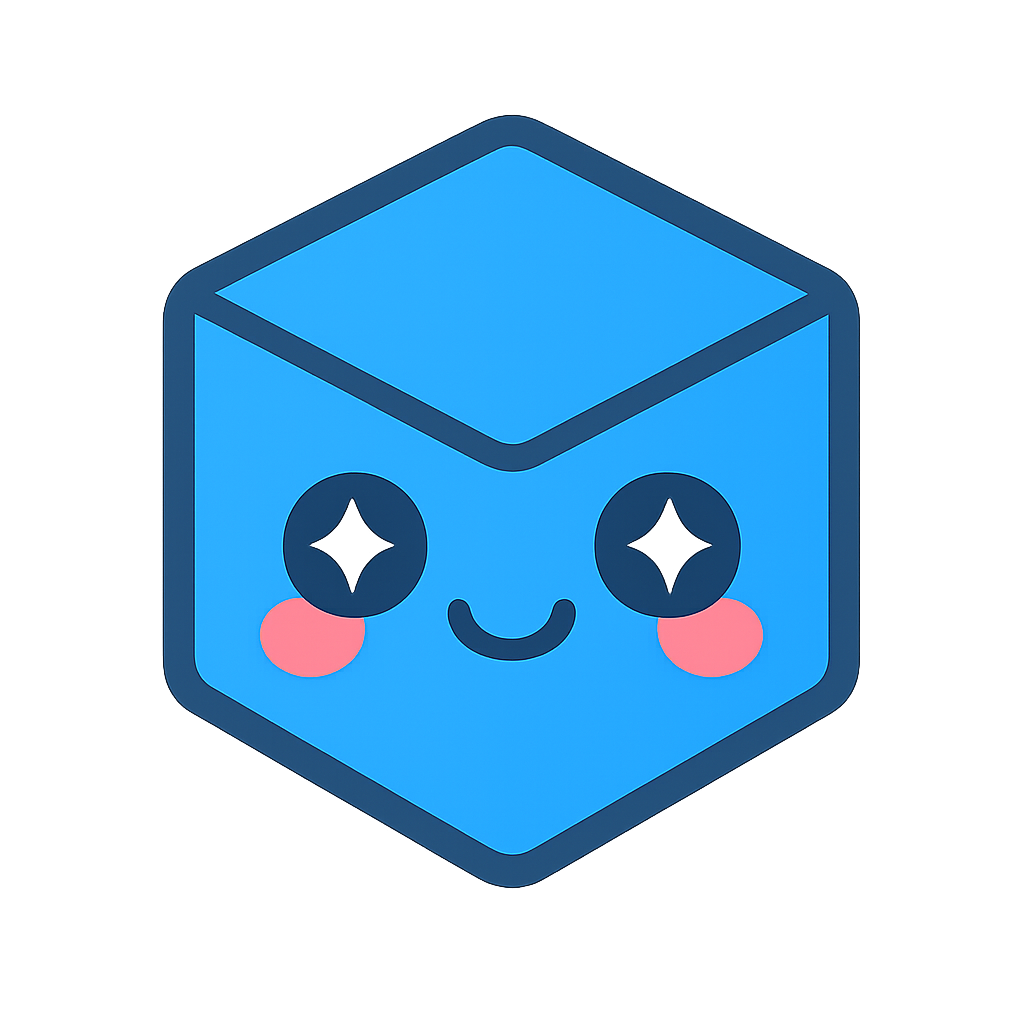Samples
The following is a list of code samples available to HOOPS Visualize Desktop developers. These samples are short snippets that demonstrate a specific functional topic. The source code for each sample is distributed as part of the HOOPS Visualize Desktop package. The sample sources are located at <HPS_INSTALL_DIR>/samples/code/. To run a specific sample, you must first build the samples project. Then, execute the program and specify the sample name on the command line. Optionally, you can provide a driver to use as well.
For example, to run the “bloom_silhouette” sample using the OpenGL2 driver:
hps_samples.exe -t bloom_silhouette -d OpenGL2
bloom_Silhouette
bloom_silhouette.cpp / bloom_silhouette.cs
This sample shows the user how to:
- Load an HSF file and check for exceptions
- Obtain a
HPS::PostProcessEffectsControlobject - Setting bloom and fast silhouette edges
See also: Programming Guide section on bloom and silhouette edges.
Complex_Clip_Regions
complex_clip_regions.cpp / complex_clip_regions.cs
This sample shows the user how to:
- Create a grid and use a complex clip region to clip it
See also: Programming Guide section on clip regions.
Conditional_Styles_and_Includes
conditional_styles_and_includes.cpp / conditional_styles_and_includes.cs
This sample shows the user how to:
- Set styles only when certain conditions are met
- Include geometry only when certain conditions are met
- Create named styles
- Build complex conditions using logical operators
See also: Programming Guide section on styles.
custom_Event
custom_event.cpp / custom_event.cs
This sample shows the user how to:
- Create a custom event
- Create a custom event handler
- Register an event
- Get an event dispatcher and subscribe it to the custom event
- Inject the custom event with a notifier
- Wait for the event handling thread to terminate
See also: Programming Guide section on custom events.
Database_Search
database_search.cpp / database_search.cs
This sample shows the user how to:
- Load an HSF file and check for exceptions
- Search the database for segments, shells, and vertices
- Obtain a
HPS::SearchResultsIteratorobject, and how to walk a search result list with the iterator - Inserting text through
HPS::UTF8objects - Setting a camera through a
HPS::CameraKitobject
See also: Programming Guide sections about database searching and cameras.
Exchange_Component_Highlighting
exchange_component_highlighting.cpp / exchange_component_highlighting.cs
This sample shows the user how to:
- Walk the component structure of a
HPS::CADModel - Highlight a specific instance of a component
- Highlight all instances of a component
- Build a
HPS::KeyPath - Define a named style used for highlighting
See also: Programming Guide sections about API conventions, highlighting.
Exchange_Component_Interaction
exchange_component_interaction.cpp / exchange_component_interaction.cs
This sample shows the user how to:
- Import an Exchange file and check for exceptions
- Traverse the component structure of a
HPS::CADModel - Obtain a component from a selection event
- Highlight a selected component
- Define named styles and glyphs
See also: Programming Guide sections about selection, highlighting, styles, glyphs.
Exchange_PMI_Highlighting
exchange_pmi_highlighting.cpp / exchange_pmi_highlighting.cs
This sample shows the user how to:
- Load an Exchange file and check for IO exceptions
- Walk down a component structure
- Verify the type of a component
- Defining named styles
- Highlighting PMIs and geometry referenced by a particular PMI component
- Hide components using highlighting
- Use a
HPS::KeyPathto operate on a particular instance of geometry
See also: Programming Guide sections about using keys, highlighting.
Exchange_Publish
exchange_publish.cpp / exchange_publish.cs
This sample shows the user how to:
- Load an Exchange file through
HPS::Exchangeand check for Exchange IO exceptions - Output a 3D PDF file through
HPS::Publishand check for Exchange IO exceptions
See also: Programming Guide sections about HOOPS Exchange and HOOPS Publish integration.
Hardcopy_Export
hardcopy_export.cpp / hardcopy_export.cs
This sample shows the user how to:
- Import an HSF file
- Retrieve the size of the window at runtime
- Export a 2D-PDF and PostScript file
- Check whether the hardcopy export completed successfully
Highlighting
highlighting.cpp / highlighting.cs
This sample shows the user how to:
- Load an HSF file
- Load an image and use it to create a texture
- Create an opaque style
- Create a transparent style
- Create a textured style
See also: Programming Guide sections about styles and highlighting.
Image_Background
image_background.cpp / image_background.cs
This sample shows the user how to:
- Load an HSF file and check for exceptions
- Search portfolio objects for image definitions
- Applying portfolios to segments
- Searching a list of named images
- Applying an image as the window background
See also: Programming Guide sections about portfolios and subwindows.
Image_IO
image_io.cpp / image_io.cs
This sample shows the user how to:
- Load a JPG file through
HPS::Imageand check for Image IO exceptions - Obtain an
HPS::ImageKitand how to interact with it (obtain image size, image data, etc) - Convert an image between formats
- Output an image to a file
- Insert text using
HPS::UTF8objects
See also: Programming Guide section about importing.
Image_Output
image_output.cpp / image_output.cs
This sample shows the user how to:
- Load an HSF file and check for exceptions
- Create an offscreen window
- Render to an offscreen window
- Save a snapshot to disk
See also: Programming Guide section about offscreen rendering.
Insert_Cube
insert_cube.cpp / insert_cube.cs
This sample shows the user how to:
- Insert a basic cube
See also: Programming Guide section about shells.
Interpolation
interpolation.cpp / interpolation.cs
This sample shows the user how to:
- Create a material palette
- Set colors on vertices using an
HPS::RGBColor - Set colors on vertices using a material palette
- Turning color interpolation on and off
See also: Programming Guide sections about materials and color interpolation.
Lightweight_Subwindow
lightweight_subwindow.cpp / lightweight_subwindow.cs
This sample shows the user how to:
- Load an HSF file and check for exceptions
- Set up a legend, with a separate camera on the legend segment
- Use of depth range and exclude bounding
Mask_Transforms
mask_transforms.cpp / mask_transforms.cs
This sample shows the user how to:
- Insert a shell
- Mask modelling matrix rotation, scaling, and translation
- Rotate, scale, and translate a scene
See also: Programming Guide section about transform masks.
Meshes
meshes.cpp / meshes.cs
This sample shows the user how to:
- Insert a mesh
- Set the normals on a mesh
- Include segments into other segments
- Set segment level attributes (color)
- Change the modelling matrix
See also: Programming Guide section about meshes.
Nvidia_Profile_Creator
This sample and associated project can be found in the hps/samples/nvapi_profile_creator directory.
This sample helps address the limitations of GPU selection using SetPreferredGPU(). nvidia_profile_creator demonstrates how to programmatically create an application profile that will make the NVIDIA GPU the preferred GPU for a particular application. As such, this method for GPU selection will only work on laptops with NVIDIA GPUs, and it will only work on Windows.
This is the programmatic equivalent to launching the NVIDIA Control Panel, adding a new application, and setting this preference via its GUI. This allows the discrete GPU to get used for any driver, and will work for D3DImageCanvas as well.
This new sample requires the NVAPI SDK which can be found here: https://developer.nvidia.com/nvapi. It is free, but will require acceptance of a license agreement and a free NVIDIA Developer Account. You will need to define an environment variable named NVAPI_DIR which points to the extracted location.
This sample shows the user how to:
- Initialize the NVAPI.
- Create a new profile with given name.
- Delete an existing profile of a given name.
- Add an application to the new profile.
- Add the settings which will make the NVIDIA GPU the preferred GPU for that application.
- Save the profile so it will be used when the application is next launched.
Note that for the profile to have an effect, it must exist prior to launching an application. If an application is already launched prior to the creation of the profile, it will need to be closed and launched again after the profile is created.
We recommend running this profile creation code as a step in your installer, or as a utility to run on demand.
Priority
priority.cpp / priority.cs
This sample shows the user how to:
- Control the drawing order of co-planar geometry using
SetPriority()
See also: Programming Guide section about hidden surface removal.
Publish_Widgets
publish_widgets.cpp / publish_widgets.cs
This sample shows the user how to:
- Create a PDF file and insert a check box, button, and list box using HOOPS Publish
- Demonstrate how to connect Javascript to a button
- Output a the file through Publish and check for IO exceptions
See also: Programming Guide section about HOOPS Publish.
Quickmoves
quickmoves.cpp / quickmoves.cs
This sample shows the user how to:
- Load an HSF file and check for exceptions
- Include segments into other segments
- Setting different overlay settings (no overlay, normal overlay, overlay with z-value)
- Shows performance difference between overlay styles
See also: Programming Guide section on overlays.
Reference_Geometry
reference_geometry.cpp / reference_geometry.cs
This sample shows the user how to:
- Load an HSF file which contains a shell
- Search the segment tree for the shell
- Use reference geometry to instance the shell multiple times
See also: Programming Guide section on reference geometry.
Render_Modes
render_modes.cpp / render_modes.cs
This sample shows the user how to:
- Load an HSF file and check for exceptions
- Divide the screen into subwindows
- Include segments into other segments
- Render with flat shading, wireframe, hidden line, Gouraud, Phong algorithms
- Use color index interpolation
See also: Programming Guide section about lighting interpolation.
Segment_Attributes
segment_attributes.cpp / segment_attributes.cs
This sample shows the user how to:
- Insert a shell
- Include a segment
- Correctly delete included geometry
- Change segment level attributes (face color, edge color, face visibility, edge visibility)
- Use transparency
- Use subwindows
See also: Programming Guide sections about database attributes and subwindows.
Select_by_Point
select_by_point.cpp / select_by_point.cs
This sample shows the user how to:
- Perform an analytic selection
- Perform a visual selection
See also: Programming Guide section on selection - see “selection” sample.
Shell_Attributes
shell_attributes.cpp / shell_attributes.cs
This sample shows the user how to:
- Insert a shell
- Include a segment
- Change shell level attributes (face color, vertex color, vertex visibility, face visibility)
See also: Programming Guide section about shells.
Selection
selection.cpp / selection.cs
This sample shows the user how to:
- Load an HSF file and check for IO exceptions
- Define a glyph to be used as a marker symbol
- Define a named style
- Select a single instance of an entity
- Modify selection option and selectability
- Highlight selected geometry
See also: Programming Guide sections about selection, highlighting, styles, and glyphs.
Spacemouseoperator
The source for this sample, sprk_space_mouse_op.h and sprk_space_mouse_op.cpp, can be found in your HOOPS Visualize Desktop package in the samples/operators directory.
This sample shows the user how to write a custom operator for the Space Mouse, which is a type of mouse manufactured by 3DConnexion. The Space Mouse allows for 6 degrees of freedom. It can be used to pan, orbit, zoom, and select all at once.
Another common workflow is to have both a regular mouse and a space mouse connected at the same time, and to use them simultaneously, one in each hand.
Please note that due to the fact that the Space Mouse operator depends on DirectX, there are additional prerequisites you need to satisfy in order to run this sample:
- Obtain and install the drivers from 3DConnexion.
- The sample requires XInput, so you must link against XInput.lib, which is part of DirectX.
- In your development environment, add sprk_space_mouse_op.h and sprk_space_mouse_op.cpp to the samples project. The directory where they are located will need to be added to the project list of include directories.
- If your project uses pre-compiled headers, sprk_space_mouse_op.cpp should be set to not use them.
The operator responds to the following commands:
- Pushing the mouse left and right will translate the model.
- Pulling up on the mouse will translate the model up, pushing the mouse down will translate the model down.
- Pushing the mouse forward will zoom out, pulling the mouse towards you will zoom in.
- Tilting the mouse will rotate the model around the axis you are tiling on.
- In debug mode, pressing a button will output a debug message saying which button was pressed or released.
The sample only works with C++.
See also: Programming Guide sections about standard operators and custom operators.
Spotlight
spotlight.cpp / spotlight.cs
This sample shows the user how to:
- Insert a shell
- Set segment level attributes (color)
- Insert a spotlight
See also: Programming Guide section about spotlights.
Subshell_Attributes
sub_shell_attributes.cpp / sub_shell_attributes.cs
This sample shows the user how to:
- Insert a shell
- Divide the screen into sub-windows
- Change shell-level attributes
See also: Programming Guide section about applying materials.
Textures
textures.cpp / textures.cs
This sample shows the user how to:
- Load an HSF file and check for exceptions
- Load an image file through
HPS::Imageand check for Image IO exceptions - Search the database for segments, and iterate through a list of search results
- Create a portfolio
- Define textures with sphere, cylinder and UV parameterizations
- Apply textures to geometry
See also: Programming Guide sections about portfolios, materials, and textures.