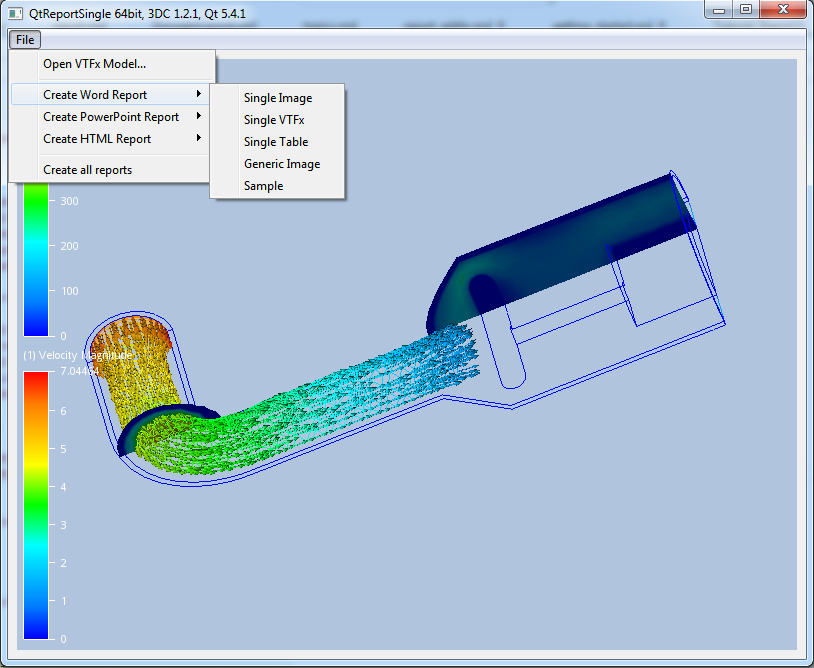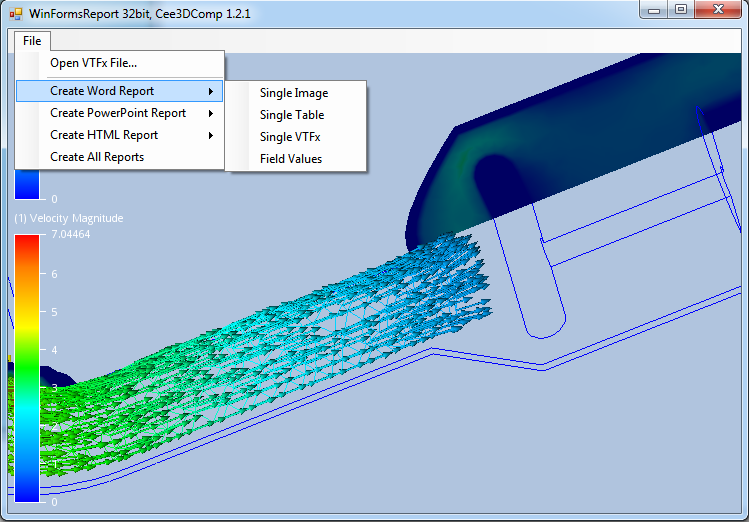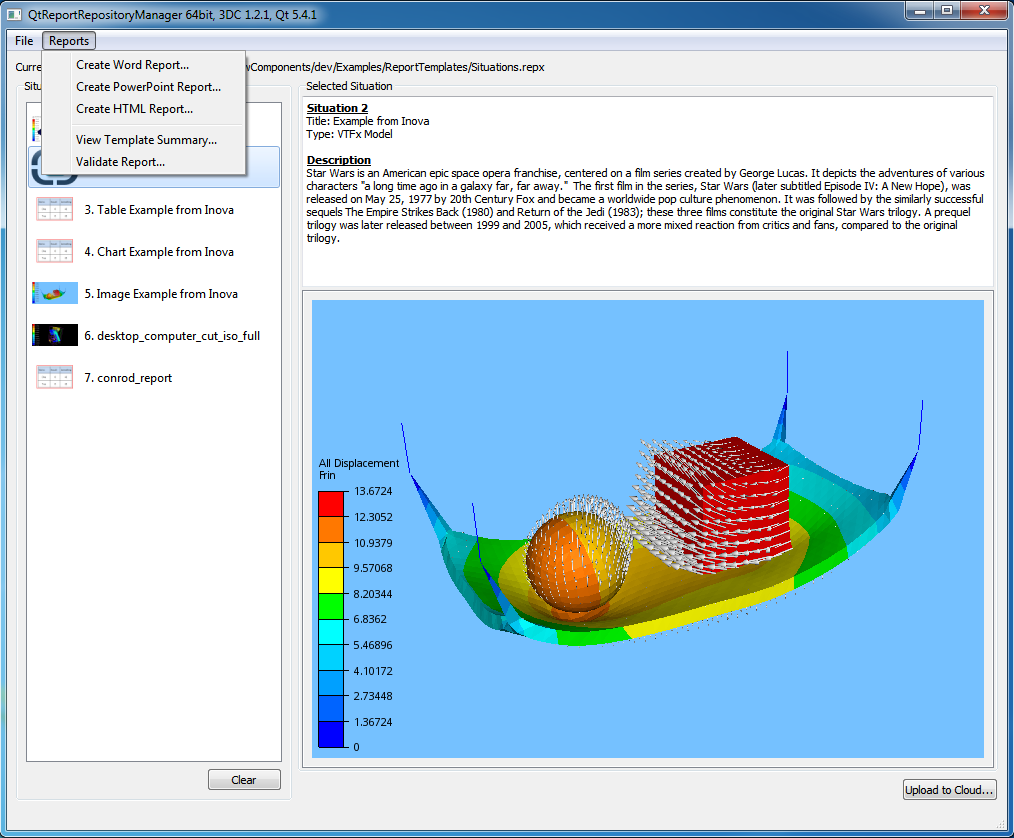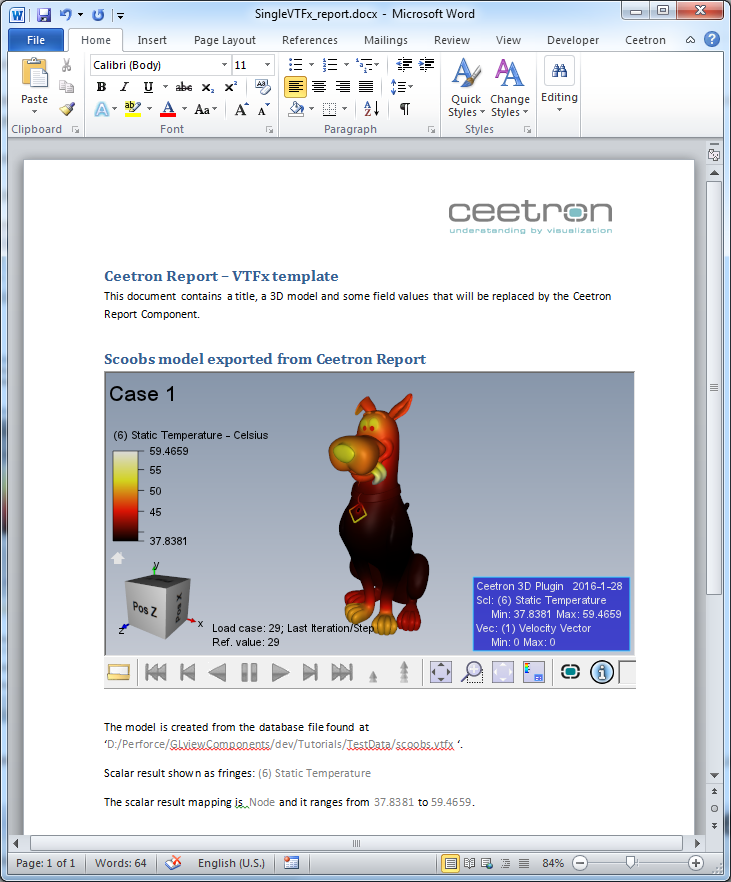Create Interactive Reports Directly from Your Application
With the CEETRON Envision Report Component, 3D content can easily be included in MS Office documents. The engineer can explore the model and the results in full 3D, providing increased understanding and more data readily available. Including 3D content in the report reduces the need for multiple images and videos, adding flexibility and the ability to answer ad-hoc questions. The CEETRON Envision Report Component collects and organizes all data in one place, and creates reports in MS Word, MS PowerPoint and HTML from the same source. It can even produce Word/PowerPoint reports on Linux.
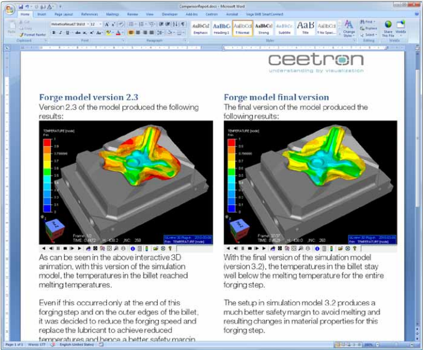
The Report component uses the Ceetron VTFx format and the Ceetron 3D Plugin to embed the 3D model directly into the Word document or the PowerPoint presentation. The Ceetron 3D Plugin for Microsoft Office is our plugin to the Microsoft Office suite, which enables interactive 3D models with animation embedded into the PowerPoint presentation or Word document. For a HTML report, the 3D model is rendered directly into the web browser using Ceetron Cloud.
The main building block of the Report component is a Snapshot. A snapshot is a capture of
information from your application at a given setup. A snapshot contains either an image (for instance a snapshot of the
view), a 3D model with results and feature extractions, a 2D plot/graph or a tabular result listing. Each snapshot also
has a title, a description and a set of field values.
A collection of snapshots are stored in a Repository.
A creator produces a report based on a repository and a template file. There are creators for
Word, PowerPoint and for
HTML.
The creator checks for tagged objects in the template document/presentation and replaces this with snapshot data found
in the repository when creating the report document/presentation.
The simple concept behind the Report component is that templates are created using ordinary Word/PowerPoint/HTML documents. Insert dummy data and tag these with a snapshot type and a snapshot index. Create a repository of snapshots matching the template. Feed both repository and template file to a creator, and it will produce a report for you with all the dummy objects replaced with actual data from your simulation. Easy to create, easy to share.
Create the Template
In the screenshots below, you can see very simple Word and PowerPoint templates with the tagged objects showing. (Please note that these tag names are invisible for normal view and usage and is only shown when you open the ‘Selection and Visibility’ pane in PowerPoint or toggle the ‘Design Mode’ button in Word.) All tags can be set using native Word/PowerPoint, but to simplify the template creation, Ceetron provides a Report Addin for Microsoft Office.
Read more about creating your own templates and the Report Addin in the topic: Creating a Report Template
The naming scheme for tags are the same for all report types. See more information on this in the topic: Tag Behavior and Syntax.
Create the Repository
A repository consists of one or more snapshots. Each snapshot contains a title, a description, field values and a media object (image, VTFx model or tabular data).
Read more about snapshot types at: Snapshots
First, create the Repository object:
cee::PtrRef<cee::rep::Repository> repository = new cee::rep::Repository();
Example on creating and adding an image snapshot:
cee::PtrRef<cee::Image> image = new cee::Image();
m_viewer->view()->renderToImage(image.get());
cee::PtrRef<cee::rep::Snapshot> snapshot = new cee::rep::Snapshot(cee::rep::Snapshot::OBJECT_IMAGE);
snapshot->setImage(image.get());
snapshot->setTitle("My Image Title");
repository->addSnapshot(snapshot.get());
Example on creating and adding a table snapshot: (In this example, we’re getting the name, mapping type and minimum/maximum scalar values from the currently showing scalar result.)
const cee::ug::DataSourceDirectory* directory = m_unstructModel->dataSource()->directory();
int currentResultId = m_unstructModel->modelSpec().fringesResultId();
const cee::ug::ResultInfo scalarInfo = directory->findScalarResultInfo(currentResultId);
cee::PtrRef<cee::rep::Table> table = new cee::rep::Table(5, 2);
// First row
table->setValue(0, 1, "Values");
// Second row
table->setValue(1, 0, "Scalar name: ");
table->setValue(1, 1, scalarInfo.name());
// Third row
table->setValue(2, 0, "Mapping:");
switch (scalarInfo.resultMapping())
{
case cee::ug::PER_ELEMENT: table->setValue(2, 1, "Per element"); break;
case cee::ug::PER_ELEMENT_NODE: table->setValue(2, 1, "Per element node"); break;
case cee::ug::PER_ELEMENT_SURFACE: table->setValue(2, 1, "Per element surface"); break;
case cee::ug::PER_NODE: table->setValue(2, 1, "Per element node"); break;
default: table->setValue(2, 1, "Unknown"); break;
}
// Fourth row
double minimum, maximum;
m_unstructModel->scalarRange(currentResultId, &minimum, &maximum);
table->setValue(3, 0, "Minimum: ");
table->setValue(3, 1, cee::Str::number(minimum));
table->setValue(4, 0, "Maximum: ");
table->setValue(4, 1, cee::Str::number(maximum));
cee::PtrRef<cee::rep::Snapshot> snapshot = new cee::rep::Snapshot(cee::rep::Snapshot::OBJECT_TABLE);
snapshot->setTitle("My Table Title");
snapshot->setTable(table.get());
repository->addSnapshot(snapshot.get());
Example on creating and add a VTFx snapshot:
cee::exp::ExportVTFx exporter(cee::exp::ExportVTFx::DISPLAY_MODEL_ONLY, m_unstructModel.get());
// Add properties and resources from model and view
cee::PtrRef<cee::PropertySetCollection> propColl = new cee::PropertySetCollection;
cee::PtrRef<cee::ImageResources> resources = new cee::ImageResources;
cee::exp::PropertyBuilderVTFx propBuilder(propColl.get(), resources.get());
propBuilder.addFromModel(*m_unstructModel.get());
propBuilder.addFromView(*m_viewer->view());
exporter.addProperties(*propColl);
exporter.addResources(*resources);
cee::PtrRef<cee::ug::VTFxMemoryFile> memoryFile = new cee::ug::VTFxMemoryFile();
exporter.saveCase(memoryFile.get());
cee::PtrRef<cee::rep::Snapshot> snapshot = new cee::rep::Snapshot(cee::rep::Snapshot::OBJECT_VTFX);
snapshot->setModelVTFx(memoryFile.get());
snapshot->setTitle("My VTFx Model Title");
repository->addSnapshot(snapshot.get());
Create the Report
The report is created based on a repository of snapshots and a template file (which is an ordinary MSOffice file/HTML file containing tags for the Report component to interpret.)
See Creating a Report Template
Create a creator and let it produce your report:
cee::rep::ReportCreatorPowerPoint creator(repository.get(), "MyTemplate.pptx");
if (!creator.generate("MyReport.pptx"))
{
// Error
return;
}
This figure shows a simple template presentation containing three slides, one with an image, one with a table and one with a plugin. And below is the resulting report presentation based on the repository created in the examples above:
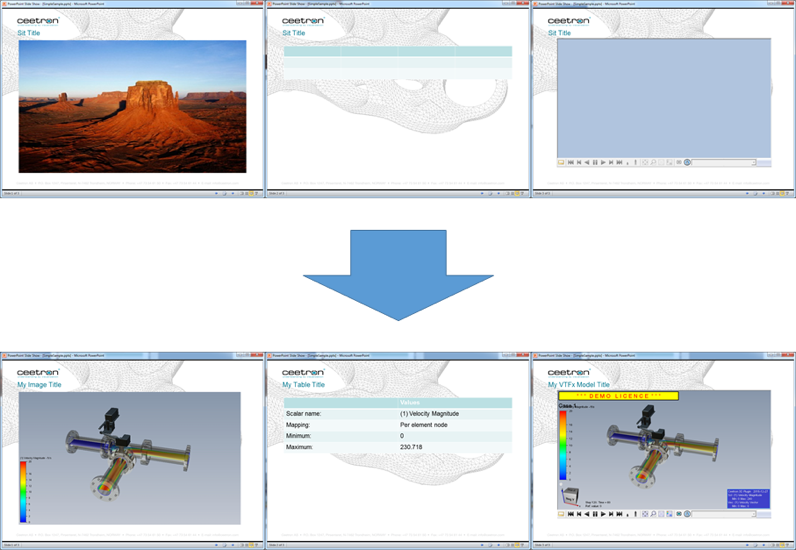
Examples
For more code examples, please check the example applications includes in the distribution under the Examples folder.
QtReport
Location: Examples/Qt/QtReport |
WinFormsReport
Location: Examples/WinForms/WinFormsReport |
QtRepositoryManager
Location: Examples/Qt/QtRepositoryManager |
Tutorials
Report: Create a Simple Word Report with a 3D Model |