Visualization: Create a Custom Navigation Handler to Support a Custom Navigation Scheme
The cee::vis::Camera has an input handler that handles user input (mouse and keyboard events) and manipulates
the camera based on these events. This is used to move the camera around the scene to inspect the model.
In this example we will show how to create a custom navigation scheme by subclassing the cee::vis::CameraInputHandler.
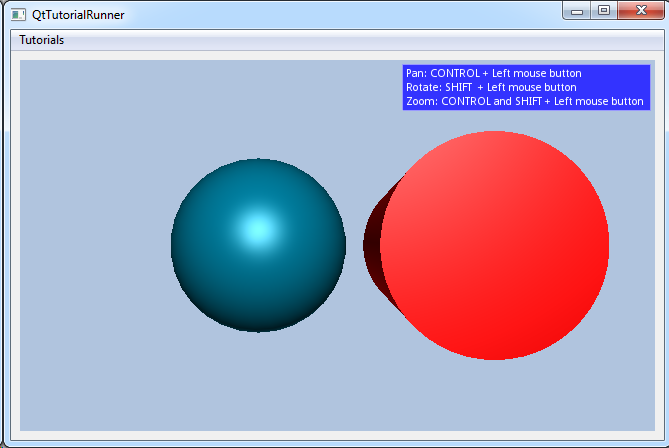
class MyInputHandler : public cee::vis::CameraInputHandler
{
protected:
// Determine the navigation type from the given input state
// Out custom scheme uses the left mouse button for navigation (reserving the right for e.g. context menu).
// - Left button + CTRL = PAN
// - Left button + Shift = Rotate
// - Left button + CTRL and Shift = Zoom
// - Mouse wheel = zoom
virtual NavigationType navigationTypeFromInputState(cee::vis::MouseButtons mouseButtons, cee::vis::KeyboardModifiers keyboardModifiers) const
{
if (mouseButtons == cee::vis::LeftButton && keyboardModifiers == cee::vis::ControlModifier)
{
return PAN;
}
else if (mouseButtons == cee::vis::LeftButton && keyboardModifiers == cee::vis::ShiftModifier)
{
return ROTATE;
}
else if ((mouseButtons == cee::vis::LeftButton) && (keyboardModifiers == (cee::vis::ControlModifier | cee::vis::ShiftModifier)))
{
return ZOOM;
}
return NONE;
}
// Zoom for the mouse wheel
virtual NavigationType wheelNavigationType() const
{
return CameraInputHandler::ZOOM;
}
};
//--------------------------------------------------------------------------------------------------
//
//--------------------------------------------------------------------------------------------------
void TutorialRunnerMainWindow::customNavigation()
{
// Setup the camera to use our own custom navigation input handler
getTutorialView()->camera().setInputHandler(new MyInputHandler);
// Create a model to test the navgiation
//--------------------------------------------------------------------------
cee::vis::View* gcView = getTutorialView();
cee::PtrRef<cee::geo::GeometryModel> geometryModel = new cee::geo::GeometryModel;
gcView->setModelOpenGLCapabilitiesFromView(geometryModel.get());
// Add a sphere with default color
cee::PtrRef<cee::geo::Part> spherePart = new cee::geo::Part(cee::geo::DataGenerator::createSphere(cee::Vec3d(4.0, 2.0, 1.0), 1.0, 30).get());
geometryModel->addPart(spherePart.get());
// Add a red cylinder
cee::PtrRef<cee::geo::Part> cylinderPart = new cee::geo::Part(cee::geo::DataGenerator::createCylinder(cee::Vec3d(6.0, 2.0, 1.0), 0.8, 0.0, cee::Vec3d(0,0,1), 3, 50).get());
cylinderPart->settings().addEffect(new cee::geo::EffectColor(cee::Color3f(1,0,0)));
geometryModel->addPart(cylinderPart.get());
// Add model to view. Ensure that old models are removed first
gcView->removeAllModels();
gcView->addModel(geometryModel.get());
// Create a text box to explain the custom navigation scheme
cee::PtrRef<cee::vis::OverlayTextBox> textBox = new cee::vis::OverlayTextBox(cee::vis::Font::createNormalFont().get());
textBox->setText("Pan: CONTROL + Left mouse button\nRotate: SHIFT + Left mouse button\nZoom: CONTROL and SHIFT + Left mouse button");
textBox->setSizeToFitText();
textBox->setBorderWidth(1);
gcView->overlay().addItem(textBox.get(), cee::vis::OverlayItem::TOP_RIGHT, cee::vis::OverlayItem::VERTICAL);
cee::BoundingBox bb = gcView->boundingBox();
gcView->camera().fitView(bb, cee::Vec3d(0, 0, -1), cee::Vec3d(0, 1, 0));
gcView->camera().inputHandler()->setRotationPoint(bb.center());
gcView->requestRedraw();
}
